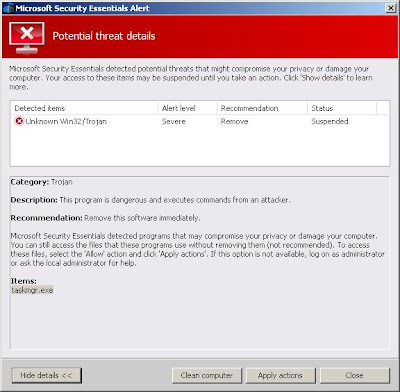Screen shoot of antivirmars site
Do not trust any information that antivirmars states you. It is a fake.This website is only a small part of the deceptive tactics used by Security Suite in order to create the appearance of infecting your computer and thus force you to buy its full version. Security Suite is unable to detect or remove any viruses and trojans nor will be protect your computer from legitimate future infections.
If you find that your computer is infected with this malware and your browser is hijacked, then use the step by step antivirmars removal guide or the instructions below to remove it from your system for free.
How to remove antivirmars.com browser hijacker
Reboot your computer in Safe mode with networking.Reset proxy settings of your browser (this malware hijacked them) by doing: run Internet Explorer, Click Tools and select Internet Options. Select Connections Tab and click to Lan Settings button. Uncheck “Use a proxy server” box. Click OK and click OK again.
Download Malwarebytes Anti-malware. Double click mbam-setup.exe to install the application. When installation is complete, make sure a checkmark is placed next to Update Malwarebytes' Anti-Malware and Launch Malwarebytes' Anti-Malware, then click Finish. If an update is found, it will download and install the latest version.
Once the program has loaded you will see a screen like below.
Malwarebytes' Anti-Malware
Select "Perform Quick Scan", then click Scan. When the scan is done, click OK, then Show Results to view the results. You will see a list of malware that Malwarebytes' Anti-Malware found on your computer. Note: list of malware may be different than what is shown in the screen below.
Malwarebytes' Anti-Malware - lists of malicious software
Make sure that everything is checked, and click Remove Selected. Once disinfection is finished, a log will open in Notepad and you may be prompted to Restart.
If the instructions does not help you, then ask for help in the Spyware removal forum.