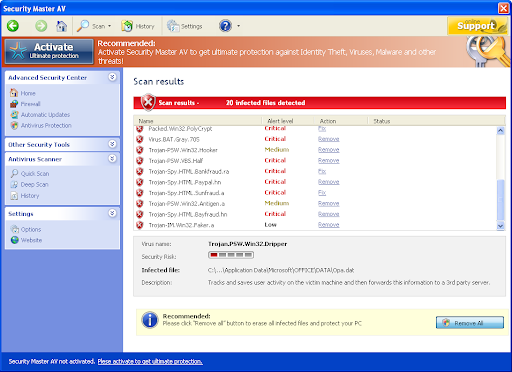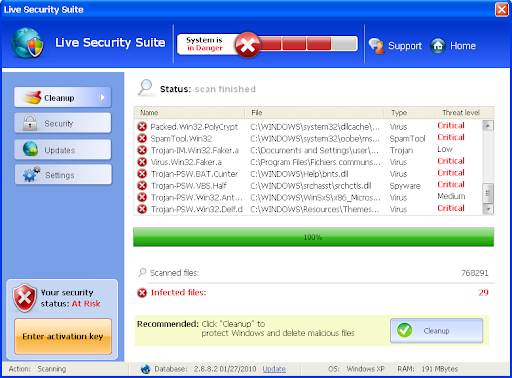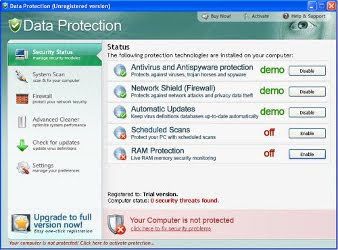When your computer is infected with Antispyware Soft, then every time you try to open any website, instead you will be shown security-fortress.net or security-fortress.com that stats:
Internet Explorer cannot display the webpage.:
Internet Explorer Warning - visiting this web site may harm your computer!
Most likely causes:
* The website contains exploits that can launch a malicious code on your computer
* Suspicious network activity detected
* There might be an active spyware running on your computer
What you can try:
Purchase for secure Internet surfing (Recommended).
Check your computer for viruses and malware.
More information
Screen shoot of the malicios website below:

security-fortress.net, security-fortress.com - browser hijackers
It will offer to buy the full version of Antispyware Soft. Most important do not purchase anything here. These malicious sites are only one component of deceptive tactics that uses Antispyware Soft to scare you.
If you find that your computer is infected with this malware and your browser is redirected to security-fortress.net or security-fortress.com, then use the step by step Internet Explorer cannot display the webpage – How to fix it guide or the instructions below to remove it from your system for free.
How to remove security-fortress.net, security-fortress.com browser hijackers
Download HijackThis from here, but before saving, in the Save dialog, rename HijackThis.exe to iexplore.exe and save it to your desktop.
Run HijackThis. In the main menu click to "Do a system scan only" button. Look for these lines and place a checkmark against each of the following, if still present
R1 – HKCU\Software\Microsoft\Windows\CurrentVersion\Internet Settings,ProxyServer = http=127.0.0.1:5555
O4 – HKLM\..\Run: [{RANDOM}] %UserProfile%\Local Settings\Application Data\{RANDOM}\{RANDOM}tssd.exe
O4 – HKCU\..\Run: [{RANDOM}] %UserProfile%\Local Settings\Application Data\{RANDOM}\{RANDOM}tssd.exe
Make sure your Internet Explorer (or any other browser) is closed when you click Fix Checked! Close HijackThis.
Download Malwarebytes Anti-malware. Double click mbam-setup.exe to install the application. When installation is complete, make sure a checkmark is placed next to Update Malwarebytes' Anti-Malware and Launch Malwarebytes' Anti-Malware, then click Finish. If an update is found, it will download and install the latest version.
Once the program has loaded you will see a screen like below.
Malwarebytes' Anti-Malware
Select "Perform Quick Scan", then click Scan. When the scan is done, click OK, then Show Results to view the results. You will see a list of malware that Malwarebytes' Anti-Malware found on your computer. Note: list of malware may be different than what is shown in the screen below.
Malwarebytes' Anti-Malware - lists of malicious software
Make sure that everything is checked, and click Remove Selected. Once disinfection is finished, a log will open in Notepad and you may be prompted to Restart.
Note: if you can`t download or run these suggested program above, boot your computer in Safe mode with networking and repeat the above steps once again.
If the instructions does not help you, then ask for help in the Spyware removal forum.