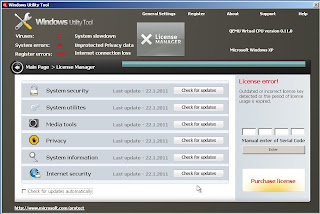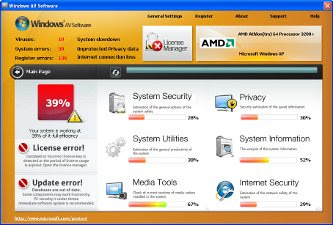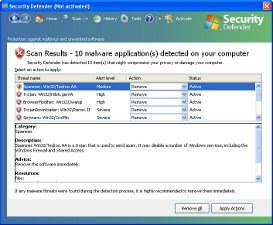What Windows Troubles Analyzer does
Windows Troubles Analyzer is promoted and distributed through the use of Microsoft Security Essentials Alert trojan. When the rogue is installed, it will register itself in the Windows registry to run automatically. Further, the program will begin a system scan and list a lot of trojans, viruses and other malicious programs. Of course, the scan and its results are a fake. The rogue uses the false scan results as method to trick you into purchase the full version of this program. Thus, ignore all that WindowsTroublesAnalyzer will show you and remove it as soon as possible.
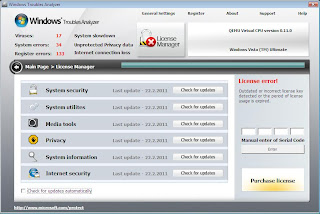
Windows Troubles Analyzer
While WindowsTroublesAnalyzer is running, it will display various misleading notifications and fake security alerts from Windows taskbar. Some of the alerts are:
Microsoft Security Essentials Alert
Potential Threat Details
Microsoft Security Essentials detected potential threats that might compromise your private or damage your computer. Your access to these items may be suspended until you take an action. Click ‘show details’ to learn more.
Warning!
Name: taskmgr.exe
Name: C:\WINDOWS\taskmgr.exe
Application that seems to be a key-logger is detected. System information security is at risk. It is recommended to enable the security mode and run total System scanning.
However, all of these alerts and notifications is a fake and like false scan result should be ignored.
As you can see, Windows Troubles Analyzer is absolutely useless and what is more, even dangerous software. Most importantly, do not purchase it! Instead, please use the Windows Troubles Analyzer removal guide or the instructions below to remove this malware from your computer for free.
How to remove Windows Troubles Analyzer
Reboot your computer. When you will see a WindowsTroublesAnalyzer prompt, click OK and wait while it`s scanning your computer, Once the scan is complete click "OK, Open the license manager" button. Now you can close the rogue, Press ATL+F4 or "X" button at the top-right of Windows Troubles Analyzer.
Next, click Start, type in search field
%APPDATA%Press Enter,
It will open a contents of ProgramData folder (Application Data for WINDOWS XP). Now look for randomly named files, e.g lklklka.exe or lklklka, and rename them. Reboot your computer.
Download Malwarebytes Anti-malware. Double click mbam-setup.exe to install the application. When installation is complete, make sure a checkmark is placed next to Update Malwarebytes' Anti-Malware and Launch Malwarebytes' Anti-Malware, then click Finish. If an update is found, it will download and install the latest version.
Once the program has loaded you will see a screen like below.
Malwarebytes' Anti-Malware
Select "Perform Quick Scan", then click Scan. When the scan is done, click OK, then Show Results to view the results. You will see a list of malware that Malwarebytes' Anti-Malware found on your computer. Note: list of malware may be different than what is shown in the screen below.
Malwarebytes' Anti-Malware - lists of malicious software
Make sure that everything is checked, and click Remove Selected. Once disinfection is finished, a log will open in Notepad and you may be prompted to Restart.
Note: if you can`t download or run these suggested program above, boot your computer in Safe mode with networking and repeat the above steps once again.
If the instructions does not help you, then ask for help in the Spyware removal forum.