What Zentom System Guard does
The program is promoted and installed with the help of trojans that are mostly distributed via fake online scanners, misleading websites and using social engineering. When the trojan is started, it will download and install the rogue onto your computer.
Once installed, Zentom System Guard will alert you to install a system update for Windows. It is nothing more but a scam. This fake update does nothing but run the rogue on your PC. When Zentom System Guard is started, it will perform a fake system scan and detect a lot of infections. These infections can only be removed with a full version of the program.
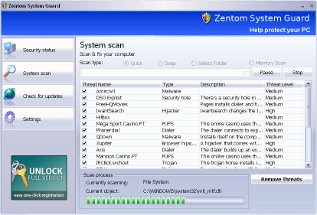
Obviously, such results are a fraud, the program want to scare you into thinking that your computer is infected with malicious software. So, you can safety ignore the scan results.
While Zentom System Guard is running, it will flood your computer with fake security alerts and notifications from Windows task bar. However, all the alerts are totally fabricated and must by no means be trusted! You can safety ignore them.
As you can see, Zentom System Guard is absolutely useless and what is more, even dangerous software. Most importantly, do not purchase it. Instead, please use the steps below to remove this malware from your computer for free.
How to remove Zentom System Guard
1. Reboot your computer in Safe mode with networking.2. Download Malwarebytes Anti-malware. Double click mbam-setup.exe to install the application. When installation is complete, make sure a checkmark is placed next to Update Malwarebytes' Anti-Malware and Launch Malwarebytes' Anti-Malware, then click Finish. If an update is found, it will download and install the latest version.
3. Once the program has loaded you will see a screen like below.

Malwarebytes' Anti-Malware
4. Select "Perform Quick Scan", then click Scan. When the scan is done, click OK, then Show Results to view the results. You will see a list of malware that Malwarebytes' Anti-Malware found on your computer. Note: list of malware may be different than what is shown in the screen below.
Malwarebytes' Anti-Malware - lists of malicious software
5. Make sure that everything is checked, and click Remove Selected. Once disinfection is finished, a log will open in Notepad and you may be prompted to Restart.
If the instructions does not help you, then ask for help in the Spyware removal forum.

well I did it boy was it trouble if you don't know how
ReplyDeleteto get it removed thank to this web sight