HijackThis shows Data Protection infection:
O4 – HKCU\..\Run: [Data Protection] “C:\Program Files\Data Protection\datprot.exe” -noscanWhat Data Protection does
Data Protection infiltrate computers through the use of trojans. When the trojan is started, it adds itself to the list of startup programs to run every time when you start Windows, after that starts to show a lot of false alerts that you computer is infected. It will suggest to download and install an antivirus. This antivirus is a Data Protection.
When Data Protection is installed, it will register itself in the Windows registry to run automatically. Further, the program will begin a system scan and list a lot of trojans, viruses and other malicious programs. Of course, the scan and its results are a fake. The rogue uses the false scan results as method to trick you into purchase the full version of this program. So you can freely ignore all that Data Protection will show you.
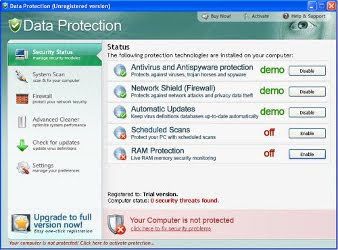
Data Protection
While Data Protection is running, it will display various misleading notifications and fake security alerts from Windows taskbar. However, all of these alerts and notifications is a fake and like false scan result should be ignored.
The same trojan which installs Data Protection, will also download and install a TDSS trojan, which is very dangerous. It can block the work of antivirus software, redirect you to the malicious web sites, and much more.
As you can see, Data Protection is absolutely useless and what is more, even dangerous software. Most importantly, do not purchase it! Instead, please use the Data Protection removal guide or the instructions below to remove this malware from your computer for free.
How to remove Data Protection
1. Download TDSS trojan removal tool (TDSSKiller.zip) from here and save it to your desktop.2. Unzip this file to your desktop. Open TDSSKiller folder and run TDSSKiller. If it won`t run, then rename tdsskiller to something like myapp (use any random name).
3. Run TDSSKiller and follow the prompts.
4. Download Malwarebytes Anti-malware.
5. Double click mbam-setup.exe to install the application.
6. When installation is complete, make sure a checkmark is placed next to Update Malwarebytes' Anti-Malware and Launch Malwarebytes' Anti-Malware, then click Finish.
7. If an update is found, it will download and install the latest version.
8. Once the program has loaded, select "Perform Quick Scan", then click Scan.
10. When the scan is done, click OK, then Show Results to view the results.
11. Make sure that everything is checked, and click Remove Selected.
12. Once disinfection is finished, a log will open in Notepad and you may be prompted to Restart.
If the instructions does not help you, then ask for help in the Spyware removal forum.
No comments:
Post a Comment