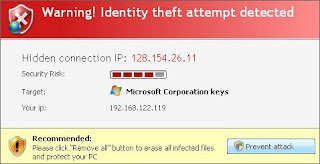AV Protection 2011 is another rogue antivirus program from the
same family of malware as AV Security 2012, Cloud Protection, Guard Online, AV Guard Online, OpenCloud Security,etc. It pretends to be a legitimate virus and malware remover tool but, in reality, it can not remove viruses, trojans, etc., nor will be protect your computer from legitimate future infections. The rogue is created with one purpose to trick you into purchasing the full version of the software. So, don`t trust anything relate to this software and remove AV Protection 2011 as soon as possible.
Friday, November 18, 2011
Friday, October 7, 2011
Remove AV Guard Online virus
AV Guard Online is another rogue antivirus program from the
same family of malware as BlueFlare Antivirus, Wireshark Antivirus, Sysinternals Antivirus,
etc. It reports false infections and displays a lot of fake security
messages in order to trick you into purchasing its so-called full
version. So, don`t trust anything relate to this software and remove AV Guard Online as soon as possible.
Labels:
Malware removal,
Rogue antispyware
Wednesday, October 5, 2011
Remove Security Guard 2012 virus
Security Guard 2012 is another fake antivirus software. It reports false infections and displays a lot of fake security
messages in order to trick you into purchasing its so-called full
version. So, don`t trust anything that this software will say you and
uninstall it as soon as possible.
Labels:
Malware removal,
Rogue antispyware
Friday, September 30, 2011
Remove Data Restore virus
Data Restore is a fake computer optimization software which states that it is designed
to rescue hard disks and improve the performance of your computer. In
reality, the program is totally scam that
displays fake error messages and alerts that your computer has a lot of
critical problems with hard disks, memory, etc. It uses this
misleading technique of most rogue programs in order to trick you into
purchasing so-called full version of the software. So, don’t pay for Data Restore malware.
Labels:
Fake defragmenter family
Wednesday, September 14, 2011
Remove Data Recovery virus
Data Recovery is a fake computer optimization software that
displays false information that your computer has a lot of critical
problems with hard disks, memory, etc. It "detects" these problems in
order to trick you into purchasing so-called full version of the
software.
Labels:
Fake defragmenter family
Saturday, September 3, 2011
Remove Master Utilities virus
Master Utilities is a fake computer optimization software that
displays fake error messages and alerts that your computer has a lot of
critical problems with hard disks, memory, etc. It uses this
misleading technique of most rogue programs in order to trick you into
purchasing so-called full version of the software. Don’t pay for Master Utilities malware. Read a guide written below to see instructions how it
can be removed automatically.
Labels:
Fake defragmenter family
Monday, August 29, 2011
Remove PC Repair virus
PC Repair is a fake computer optimization software from the same family of malware as System Repair. It displays fake error messages and alerts that your computer has a lot of critical problems with hard disks, memory, etc in order to trick you into purchasing so-called full version of the software. Don’t pay for PC Repair malware. Read a guide written below to see instructions how it can be removed automatically.
Labels:
Fake defragmenter family
Monday, July 25, 2011
Remove BlueFlare Antivirus (Uninstall guide)
BlueFlare Antivirus is another rogue antivirus program from the same family of malware as Wireshark Antivirus, Sysinternals Antivirus, etc. It reports false infections and displays a lot of fake security messages in order to trick you into purchasing its so-called full version. So, don`t trust anything that this software will say you and uninstall it as soon as possible
Wednesday, July 20, 2011
Remove Zentom System Guard virus
Zentom System Guard is a fake antivirus software. It pretends to be a legitimate virus and malware remover tool but, in reality, it can not remove viruses, trojans, etc., nor will be protect your computer from legitimate future infections. The rogue is created with one purpose to trick you into purchasing the full version of the software. So, don`t trust anything relate to this software and remove Zentom System Guard as soon as possible.
Labels:
Malware removal,
Rogue antispyware
Thursday, July 14, 2011
Remove System Repair virus
System Repair is a fake computer optimization software that displays fake error messages and alerts that your computer has a lot of critical problems with hard disks, memory, etc. It uses this misleading technique of most rogue programs in order to trick you into purchasing so-called full version of the software. Don’t pay for System Repair malware. Read a guide written below to see instructions how it can be removed automatically.
Labels:
Fake defragmenter family
Tuesday, July 12, 2011
Remove Windows Easy Warden virus
Windows Easy Warden is a new fake security program from the same family of malware as Windows Armour Master, Windows Test Master, Windows Easy Supervisor, Windows Vulnerabilities Rescuer, Windows Inviolability System, Windows Microsoft Guardian, Windows Rescue Center, Windows Risks Prevention, etc. It simulates a system scan and reports false system security threats to make you think your computer is infected with trojans, spyware, adware, worms and other malicious software. Remember, the program created to make troubles for a computer user and does not protect your machine in any way! Thus, never trust anything relate to Windows Easy Warden and uninstall it as soon as possible.
Monday, July 11, 2011
Remove Windows Armour Master virus
Windows Armour Master is a rogue anti-spyware application from the same family of malware as Windows Test Master, Windows Salvor Tool, Windows Easy Supervisor, Windows Vulnerabilities Rescuer, Windows Proofness Guarantor, Windows Inviolability System, Windows Microsoft Guardian, Windows Rescue Center, etc. It simulates
a system scan and generates tons of false system security alerts to make you think your computer is infected with trojans, spyware, adware, worms and other malicious software.
a system scan and generates tons of false system security alerts to make you think your computer is infected with trojans, spyware, adware, worms and other malicious software.
Friday, July 8, 2011
Remove Windows Test Master virus
Windows Test Master is not a security tool, it is dangerous computer parasite from the same family of malware as Windows Salvor Tool, Windows Easy Supervisor, Windows Vulnerabilities Rescuer, Windows Inviolability System, Windows Microsoft Guardian, Windows Rescue Center, Windows Risks Prevention, Windows Activity Inspector, etc. It simulates a system scan and reports false system security threats to make you think your computer is infected with malicious software. Remember, the program created to make troubles for a computer user and does not protect your machine in any way! Thus, never trust anything relate to Windows Test Master and uninstall it as soon as possible.
Remove Windows 7 Fix virus
Windows 7 Fix is a fake computer optimization software that is a clone of Windows XP Fix malware. It displays false information that your computer has a lot of critical problems with hard disks, memory, etc. It "detects" these problems in order to trick you into purchasing so-called full version of the software.
Labels:
Fake defragmenter family
Remove Windows XP Fix virus
Windows XP Fix is a fake computer optimization software that displays false information that your computer has a lot of critical problems with hard disks, memory, etc. It "detects" these problems in order to trick you into purchasing so-called full version of the software.
Labels:
Fake defragmenter family
Wednesday, July 6, 2011
Remove Anti-Malware Lab virus
Anti-Malware Lab is a rogue anti-spyware from the same family of rogues as PC Security Guardian, Best Malware Protection, Internet Antivirus 2011, etc. The program pretends to be a legitimate antivirus software but, in reality, it can not remove viruses, trojans, etc., nor will be protect your computer from legitimate future infections. Anti-Malware Lab is created with one purpose to trick you into purchasing the full version of the software. So, don`t trust anything relate to this software and remove the fake antivirus as soon as possible.
Labels:
Malware removal,
Virus Doctor family
Remove Windows Salvor Tool virus
Windows Salvor Tool is a new fake security program from the same family of malware as Windows Easy Supervisor, Windows Vulnerabilities Rescuer, Windows Inviolability System, Windows Microsoft Guardian, Windows Rescue Center, Windows Risks Prevention, Windows Activity Inspector, Windows Power Expansion, etc. It simulates a system scan and reports false system security threats to make you think your computer is infected with trojans, spyware, adware, worms and other malicious software. Remember, the program created to make troubles for a computer user and does not protect your machine in any way!
Remove Windows Easy Supervisor virus
Windows Easy Supervisor is a rogue anti-spyware application from the same family of malware as Windows Vulnerabilities Rescuer, Windows Proofness Guarantor, Windows Inviolability System, Windows Microsoft Guardian, Windows Rescue Center, Windows Risks Prevention, Windows Activity Inspector, Windows Power Expansion, etc. It simulates
Friday, July 1, 2011
Remove Windows Vulnerabilities Rescuer virus
Windows Vulnerabilities Rescuer is a new fake antivirus software from the same family of malware as Windows Proofness Guarantor, Windows Inviolability System, Windows Microsoft Guardian, Windows Rescue Center, Windows Risks Prevention, Windows Activity Inspector, Windows Power Expansion, Windows Simple Protector, etc. It simulates a system scan and generates tons of false system security alerts to make you think your computer is infected with trojans, spyware, adware, worms and other malicious software.
Remove Windows Proofness Guarantor virus
Windows Proofness Guarantor is a new fake security program from the same family of malware as Windows Inviolability System, Windows Microsoft Guardian, Windows Rescue Center, Windows Risks Prevention, Windows Activity Inspector, Windows Power Expansion, Windows Simple Protector, Windows Background Protector, etc. It simulates a system scan and reports false system security threats to make you think your computer is infected with trojans, spyware, adware, worms and other malicious software. Remember, the program created to make troubles for a computer user and does not protect your machine in any way!
Wednesday, June 29, 2011
Remove Windows Inviolability System virus
Windows Inviolability System is a new fake security program from the same family of malware as Windows Microsoft Guardian, Windows Rescue Center, Windows Risks Prevention, Windows Activity Inspector, Windows Power Expansion, Windows Simple Protector, Windows Background Protector, Windows Lowlevel Solution, etc. It simulates a system scan and reports false system security threats to make you think your computer is infected with trojans, spyware,
Tuesday, June 28, 2011
Remove Windows Microsoft Guardian virus
Windows Microsoft Guardian is a new fake security program from the same family of malware as Windows Rescue Center, Windows Risks Prevention, Windows Activity Inspector, Windows Power Expansion, Windows Simple Protector, Windows Background Protector, Windows Lowlevel Solution, Windows Support System, Windows Emergency System, etc. The program created to make troubles for a computer user
Remove Personal Shield Pro virus
Personal Shield Pro is a program which pretends to be an antivirus software but, in reality, can not remove viruses, trojans, etc., nor will be protect your computer from legitimate future infections. Its created with one purpose to trick you into purchasing so-called full version of the sotware.
Personal Shield Pro is distributed with the help of trojans. Once started, it will be configured to start automatically every time when the system loads.
Personal Shield Pro is distributed with the help of trojans. Once started, it will be configured to start automatically every time when the system loads.
Labels:
Malware removal,
Rogue antispyware
Thursday, June 23, 2011
Remove Windows 7 Repair virus
Windows 7 Repair is a fake computer optimization software that is a clone of Windows XP Repair malware. It displays false information that your computer has a lot of critical problems with hard disks, memory, etc. It "detects" these problems in order to trick you into purchasing so-called full version of the software.
Labels:
Fake defragmenter family
Wednesday, June 22, 2011
Remove Vista Antivirus 2012 virus
Vista Antivirus 2012 is a program which pretends to be a legitimate antivirus software but, in reality is a totally scam. It is just another fake antivirus program that is a clone of XP Internet Security 2010 malware. Like other rogues from same family of malware, it uses various misleading methods such false scan results and fake security alerts in order to scare your into thinking your system in danger. It hopes that you will next purchase its full version.
Labels:
XP Internet Security 2010 family
Tuesday, June 21, 2011
Remove Windows XP Repair virus
Windows XP Repair is a fake computer optimization software that displays false information that your computer has a lot of critical problems with hard disks, memory, etc. It "detects" these problems in order to trick you into purchasing so-called full version of the software.
Labels:
Fake defragmenter family
Monday, June 20, 2011
Remove XP Security 2012 virus
XP Security 2012 is just another fake antivirus program that is a clone of XP Internet Security 2010 malware. It reports false infections and displays a lot of fake security alerts in order to trick you into purchasing its so-called full version.
Monday, June 13, 2011
Remove Vista Home Security 2012, XP Home Security 2012, Win 7 Home Security 2012
Vista Home Security 2012 is a program which pretends to be a legitimate antivirus software but, in reality is a totally scam. Its infects the system with the help of trojans and may change its name depending on the OS run by the user (Windows XP: XP Home Security 2012, Windows Vista: Vista Home Security 2012 and Windows 7: Win 7 Home Security 2012).
Vista/XP/Win 7 Home Security 2012 uses various misleading methods such false scan results and fake security alerts in order to scare your into thinking your system in danger. It hopes that you will next purchase its full version.
When the rogue is installed, it will configure itself to start each time Windows runs. A fake system scan will initiate each time the user logs on to Windows, stating that the computer is infected with a lot of viruses, trojans, worms and malware. Of course, this is a misleading tactic which uses Vista Home Security 2012. Simply ignore the scan results.

While Vista Home Security 2012 is running, it will prevent the user from connecting to the Internet, and will display tons of fake security alerts and messages, such as the following:
This is all done in an effort to panic the user into paying for the bogus software.
You may find it difficult to detect and remove this malware manually, so use the Vista Home Security 2012 removal guide to uninstall the bogus software for free.
Vista/XP/Win 7 Home Security 2012 uses various misleading methods such false scan results and fake security alerts in order to scare your into thinking your system in danger. It hopes that you will next purchase its full version.
When the rogue is installed, it will configure itself to start each time Windows runs. A fake system scan will initiate each time the user logs on to Windows, stating that the computer is infected with a lot of viruses, trojans, worms and malware. Of course, this is a misleading tactic which uses Vista Home Security 2012. Simply ignore the scan results.

While Vista Home Security 2012 is running, it will prevent the user from connecting to the Internet, and will display tons of fake security alerts and messages, such as the following:
System danger!
Your system is in danger. Privacy threats detected.
Spyware, keyloggers or Trojans may be working in the
background right now. Perform an in-depth scan and removal
now, click here.
Computer security is at risk! Your PC is still under
malware attack. Dangerous programs were found to be
running in the background. System crash and identify
theft are likely.
This is all done in an effort to panic the user into paying for the bogus software.
You may find it difficult to detect and remove this malware manually, so use the Vista Home Security 2012 removal guide to uninstall the bogus software for free.
Sunday, June 12, 2011
Remove XP Antivirus 2012 virus
XP Antivirus 2012 is just another fake antivirus program that is a clone of XP Internet Security 2010 malware. It reports false infections and displays a lot of fake security alerts in order to trick you into purchasing its so-called full version.

XP Antivirus 2012 will state that your computer is infected with adware, trojans, worms or malware with one purpose - to scare you into thinking that your PC in danger. Obviously, such results are a fraud, so you can freely ignore them.
What is more, while XP Antivirus 2012 is running, it will flood your computer with fake security alert and notifications from Windows task bar. Some of the fake alerts are:
As you can see, XP Antivirus 2012 is absolutely useless and what is more, even dangerous software. Most importantly, do not purchase it. Instead, please use the XP Antivirus 2012 removal guide in order to remove this malware from your computer for free.
What XP Antivirus 2012 does
XP Antivirus 2012 is distributed with the help of trojans that come from various misleading websites. When the trojan is started, it will install this malware. On first run, XP Antivirus 2012 configures itself to start automatically. Next, the fake antivirus will simulate a system scan and list a lot of false infections that actually does not exist!
XP Antivirus 2012 will state that your computer is infected with adware, trojans, worms or malware with one purpose - to scare you into thinking that your PC in danger. Obviously, such results are a fraud, so you can freely ignore them.
What is more, while XP Antivirus 2012 is running, it will flood your computer with fake security alert and notifications from Windows task bar. Some of the fake alerts are:
Privacy threat!
Spyware intrusion detected. Your system is infected.
System integrity is at risk. Private data can be stolen by
third parties including credit card details and passwords.
Click here to perform a security repair.
Attention: DANGER!
ALERT! System scan for spyware, adware, trojans and viruses is complete.
XP Antivirus 2012 detected 28 critical system objects.
XP Antivirus 2012 Firewall Alert
XP Antivirus 2012 has blocked a program from accessing
the internet
Firefox is infected with Trojan-BNK.Win32.Keylogger.gen
As you can see, XP Antivirus 2012 is absolutely useless and what is more, even dangerous software. Most importantly, do not purchase it. Instead, please use the XP Antivirus 2012 removal guide in order to remove this malware from your computer for free.
Remove Win 7 Antispyware 2012 virus
Win 7 Antispyware 2012 is a rogue antispyware program from the XP Internet Security 2010 family of rogues. Nothing new here, except for new name. The program looks like a legitimate antivirus software but, in reality, it can not remove viruses, trojans, etc., nor will be protect your computer from legitimate future infections. Win 7 Antispyware 2012 is created with one purpose to trick you into purchasing the full version of the software. So, you must keep away from this fake security software and remove it ASAP.

Win 7 Antispyware 2012 is distributed through trojans that usually come from malicious websites. Once the rogue is installed and started, it will start an imitation of process of scanning and detect a lot of infections. Obviously, such results are a fraud, the program want to scare you into thinking that your computer is infected with malicious software.
What is more, Win 7 Antispyware 2012 will display a lot of nag screens and fake security alerts. Like false scan results, all of these warnings and alerts are a fake and should be ignored.
As you can see, this program has been designed only to mislead you into thinking your computer is infected with all sorts of malware. Thus, do not trust anything that this malicious program says and follow the Win 7 Antispyware 20122 removal instructions to clean your computer for free.

Win 7 Antispyware 2012 is distributed through trojans that usually come from malicious websites. Once the rogue is installed and started, it will start an imitation of process of scanning and detect a lot of infections. Obviously, such results are a fraud, the program want to scare you into thinking that your computer is infected with malicious software.
What is more, Win 7 Antispyware 2012 will display a lot of nag screens and fake security alerts. Like false scan results, all of these warnings and alerts are a fake and should be ignored.
As you can see, this program has been designed only to mislead you into thinking your computer is infected with all sorts of malware. Thus, do not trust anything that this malicious program says and follow the Win 7 Antispyware 20122 removal instructions to clean your computer for free.
Friday, June 10, 2011
Remove Win 7 Antivirus 2012 virus
Win 7 Antivirus 2012 is a rogue antispyware program from the XP Internet Security 2010 family of rogues. Nothing new here, except for new name. The program looks like a normal antivirus software but, in reality, it can not remove viruses, trojans, etc., nor will be protect your computer from legitimate future infections. Win 7 Antivirus 2012 is created with one purpose to trick you into purchasing the full version of the software.

Win 7 Antivirus 2012 is distributed through trojans that usually come from malicious websites. Once the rogue is installed and started, it will start an imitation of process of scanning and detect a lot of infections. Obviously, such results are a fraud, the program want to scare you into thinking that your computer is infected with malicious software.
What is more, Win 7 Antivirus 2012 will display a lot of nag screens and fake security alerts. Like false scan results, all of these warnings and alerts are a fake and should be ignored.
If your computer is infected with this malware, then follow the Win 7 Antivirus 2012 removal instructions.

Win 7 Antivirus 2012 is distributed through trojans that usually come from malicious websites. Once the rogue is installed and started, it will start an imitation of process of scanning and detect a lot of infections. Obviously, such results are a fraud, the program want to scare you into thinking that your computer is infected with malicious software.
What is more, Win 7 Antivirus 2012 will display a lot of nag screens and fake security alerts. Like false scan results, all of these warnings and alerts are a fake and should be ignored.
If your computer is infected with this malware, then follow the Win 7 Antivirus 2012 removal instructions.
Monday, June 6, 2011
Remove Security Central virus
Security Central is a new fake security program from the same family of malware as Antivirus Center. It pretend to be a virus and malware removal tool, but unlike it, can not detect and remove any infections. This malware is created with one purpose, to trick you into purchasing so-called full version.
Security Central infiltrate computers through the use of trojans. When the program is installed, it configures itself to run every time when you start Windows.
Once started, Security Central will imitate a scan and list a lot of infected files. It states that your computer is infected with adware, trojans, worms or malware and that you should purchase SecurityCentral to remove these infections. Obviously, such results are a fraud, the program want to scare you into thinking that your computer is infected with malicious software.
While Security Central is running, it will stop Windows legitimate programs from running, display various misleading alerts, nag screens and notifications. Some of these notifications are:
Of course, all of these alerts and notifications are a fake and like a fake scan should be ignored.
As you can see, Security Central is absolutely useless and what is more, even dangerous software. The program isn't able to detect, nor to remove any infections from your PC. Thus, do not purchase its full version! Instead, please use the Security Central virus removal guide or the instructions below to remove this malware from your computer for free.
1. Reboot your computer in Safe mode with networking.
2. Download Malwarebytes Anti-malware. Double click mbam-setup.exe to install the application. When installation is complete, make sure a checkmark is placed next to Update Malwarebytes' Anti-Malware and Launch Malwarebytes' Anti-Malware, then click Finish. If an update is found, it will download and install the latest version.
3. Once the program has loaded you will see a screen like below.
4. Select "Perform Quick Scan", then click Scan. When the scan is done, click OK, then Show Results to view the results. You will see a list of malware that Malwarebytes' Anti-Malware found on your computer. Note: list of malware may be different than what is shown in the screen below.
5. Make sure that everything is checked, and click Remove Selected. Once disinfection is finished, a log will open in Notepad and you may be prompted to Restart.
If the instructions does not help you, then ask for help in the Spyware removal forum.
What Security Central does
Security Central infiltrate computers through the use of trojans. When the program is installed, it configures itself to run every time when you start Windows.
Once started, Security Central will imitate a scan and list a lot of infected files. It states that your computer is infected with adware, trojans, worms or malware and that you should purchase SecurityCentral to remove these infections. Obviously, such results are a fraud, the program want to scare you into thinking that your computer is infected with malicious software.
While Security Central is running, it will stop Windows legitimate programs from running, display various misleading alerts, nag screens and notifications. Some of these notifications are:
Your system has come under attack of harmful software. Click here to deactivate it.
Spyware.IEMonster process is found. The virus is going to send your passwords from Internet browser (Explorer, Mozilla Firefox, Outlook & others) to the third-parties. Click here for further protection of your data with Security Central.
Of course, all of these alerts and notifications are a fake and like a fake scan should be ignored.
As you can see, Security Central is absolutely useless and what is more, even dangerous software. The program isn't able to detect, nor to remove any infections from your PC. Thus, do not purchase its full version! Instead, please use the Security Central virus removal guide or the instructions below to remove this malware from your computer for free.
How to remove Security Central
1. Reboot your computer in Safe mode with networking.
2. Download Malwarebytes Anti-malware. Double click mbam-setup.exe to install the application. When installation is complete, make sure a checkmark is placed next to Update Malwarebytes' Anti-Malware and Launch Malwarebytes' Anti-Malware, then click Finish. If an update is found, it will download and install the latest version.
3. Once the program has loaded you will see a screen like below.
Malwarebytes' Anti-Malware
4. Select "Perform Quick Scan", then click Scan. When the scan is done, click OK, then Show Results to view the results. You will see a list of malware that Malwarebytes' Anti-Malware found on your computer. Note: list of malware may be different than what is shown in the screen below.
Malwarebytes' Anti-Malware - lists of malicious software
5. Make sure that everything is checked, and click Remove Selected. Once disinfection is finished, a log will open in Notepad and you may be prompted to Restart.
If the instructions does not help you, then ask for help in the Spyware removal forum.
Labels:
Malware removal,
Rogue antispyware
Saturday, June 4, 2011
Remove Windows Rescue Center virus
Windows Rescue Center is a new fake security program from the same family of malware as Windows Risks Prevention, Windows Activity Inspector, Windows Power Expansion, Windows Simple Protector, Windows Background Protector, Windows Lowlevel Solution, Windows Support System, Windows Emergency System, etc. The program created to make troubles for a computer user and does not protect your machine in any way! Thus, never trust anything relate to Windows Rescue Center.
Windows Rescue Center is promoted and distributed with the help of Microsoft Security Essentials Alert trojan. When the rogue is installed, it will register itself in the Windows registry to run automatically.
The program will perform a system scan and list a lot of trojans, viruses and other malicious programs. Of course, the scan and its results are a fake. The rogue uses the false scan results as method to trick you into purchase its full version. Thus, ignore all that Windows Rescue Center will show you and remove it as soon as possible.
While Windows Rescue Center is running, it will display various misleading notifications and fake security alerts from Windows taskbar. Some of the alerts are:
However, all of these alerts and notifications is a fake and like false scan result should be ignored.
As you can see, Windows Rescue Center pretends to be a legitimate antivirus software but, in reality, it is a scam. You should remove this malware as soon as you notice it installed on the system. Please use the Windows Rescue Center removal instructions or the steps below to remove this malware from your computer for free.
Reboot your computer. When you will see a Windows Rescue Center prompt, click OK and wait while it`s scanning your computer. Once the scan is complete click "Fix errors" button. Now you can close the rogue. Press ATL+F4 or "X" button at the top-right of Windows Rescue Center.
Click Start, type in search field
It will open a contents of Roaming folder (Application Data for WINDOWS XP). Next, open Microsoft folder. Now look for randomly named files, e.g lklklka.exe or lklklka, and rename them. Reboot your computer.
Download Malwarebytes Anti-malware. Double click mbam-setup.exe to install the application. When installation is complete, make sure a checkmark is placed next to Update Malwarebytes' Anti-Malware and Launch Malwarebytes' Anti-Malware, then click Finish. If an update is found, it will download and install the latest version.
Once the program has loaded you will see a screen like below.
Select "Perform Quick Scan", then click Scan. When the scan is done, click OK, then Show Results to view the results. You will see a list of malware that Malwarebytes' Anti-Malware found on your computer. Note: list of malware may be different than what is shown in the screen below.
Make sure that everything is checked, and click Remove Selected. Once disinfection is finished, a log will open in Notepad and you may be prompted to Restart.
Your system should now be free of the Windows Rescue Center malware.
What Windows Rescue Center does
Windows Rescue Center is promoted and distributed with the help of Microsoft Security Essentials Alert trojan. When the rogue is installed, it will register itself in the Windows registry to run automatically.
The program will perform a system scan and list a lot of trojans, viruses and other malicious programs. Of course, the scan and its results are a fake. The rogue uses the false scan results as method to trick you into purchase its full version. Thus, ignore all that Windows Rescue Center will show you and remove it as soon as possible.
Windows Rescue Center
While Windows Rescue Center is running, it will display various misleading notifications and fake security alerts from Windows taskbar. Some of the alerts are:
Microsoft Security Essentials Alert
Potential Threat Details
Microsoft Security Essentials detected potential threats that might compromise your private or damage your computer. Your access to these items may be suspended until you take an action. Click ‘show details’ to learn more.
Warning!
Name: taskmgr.exe
Name: C:\WINDOWS\taskmgr.exe
Application that seems to be a key-logger is detected. System information security is at risk. It is recommended to enable the security mode and run total System scanning.
However, all of these alerts and notifications is a fake and like false scan result should be ignored.
As you can see, Windows Rescue Center pretends to be a legitimate antivirus software but, in reality, it is a scam. You should remove this malware as soon as you notice it installed on the system. Please use the Windows Rescue Center removal instructions or the steps below to remove this malware from your computer for free.
How to remove Windows Rescue Center
Reboot your computer. When you will see a Windows Rescue Center prompt, click OK and wait while it`s scanning your computer. Once the scan is complete click "Fix errors" button. Now you can close the rogue. Press ATL+F4 or "X" button at the top-right of Windows Rescue Center.
Click Start, type in search field
%APPDATA%Press Enter.
It will open a contents of Roaming folder (Application Data for WINDOWS XP). Next, open Microsoft folder. Now look for randomly named files, e.g lklklka.exe or lklklka, and rename them. Reboot your computer.
Download Malwarebytes Anti-malware. Double click mbam-setup.exe to install the application. When installation is complete, make sure a checkmark is placed next to Update Malwarebytes' Anti-Malware and Launch Malwarebytes' Anti-Malware, then click Finish. If an update is found, it will download and install the latest version.
Once the program has loaded you will see a screen like below.
Malwarebytes' Anti-Malware
Select "Perform Quick Scan", then click Scan. When the scan is done, click OK, then Show Results to view the results. You will see a list of malware that Malwarebytes' Anti-Malware found on your computer. Note: list of malware may be different than what is shown in the screen below.
Malwarebytes' Anti-Malware - lists of malicious software
Make sure that everything is checked, and click Remove Selected. Once disinfection is finished, a log will open in Notepad and you may be prompted to Restart.
Your system should now be free of the Windows Rescue Center malware.
Monday, May 30, 2011
Remove Windows Troubles Solver virus
Windows Troubles Solver is a new rogue anti-malware program. It is very similar to the other fake security programs from the same family of malware as Windows Risks Prevention, Windows Activity Inspector, Windows Power Expansion, Windows Simple Protector, Windows Background Protector, Windows Lowlevel Solution, Windows Support System, Windows Emergency System, etc. The program created to make troubles for a computer user and does not protect your machine in any way! Thus, never trust anything relate to Windows Troubles Solver.
Windows Troubles Solver is promoted and distributed with the help of Microsoft Security Essentials Alert trojan. When the rogue is installed, it will register itself in the Windows registry to run automatically.
The program will perform a system scan and list a lot of trojans, viruses and other malicious programs. Of course, the scan and its results are a fake. The rogue uses the false scan results as method to trick you into purchase its full version. Thus, ignore all that Windows Troubles Solver will show you and remove it as soon as possible.
While Windows Troubles Solver is running, it will display various misleading notifications and fake security alerts from Windows taskbar. Some of the alerts are:
However, all of these alerts and notifications is a fake and like false scan result should be ignored.
As you can see, Windows Troubles Solver is absolutely useless and what is more, even dangerous software. Most importantly, do not purchase it! Instead, please use the Windows Troubles Solver removal instructions or the steps below to remove this malware from your computer for free.
Reboot your computer. When you will see a Windows Troubles Solver prompt, click OK and wait while it`s scanning your computer. Once the scan is complete click "Fix errors" button. Now you can close the rogue. Press ATL+F4 or "X" button at the top-right of Windows Troubles Solver.
Click Start, type in search field
It will open a contents of Roaming folder (Application Data for WINDOWS XP). Next, open Microsoft folder. Now look for randomly named files, e.g lklklka.exe or lklklka, and rename them. Reboot your computer.
Download Malwarebytes Anti-malware. Double click mbam-setup.exe to install the application. When installation is complete, make sure a checkmark is placed next to Update Malwarebytes' Anti-Malware and Launch Malwarebytes' Anti-Malware, then click Finish. If an update is found, it will download and install the latest version.
Once the program has loaded you will see a screen like below.
Select "Perform Quick Scan", then click Scan. When the scan is done, click OK, then Show Results to view the results. You will see a list of malware that Malwarebytes' Anti-Malware found on your computer. Note: list of malware may be different than what is shown in the screen below.
Make sure that everything is checked, and click Remove Selected. Once disinfection is finished, a log will open in Notepad and you may be prompted to Restart.
Your system should now be free of the Windows Troubles Solver malware.
What Windows Troubles Solver does
Windows Troubles Solver is promoted and distributed with the help of Microsoft Security Essentials Alert trojan. When the rogue is installed, it will register itself in the Windows registry to run automatically.
The program will perform a system scan and list a lot of trojans, viruses and other malicious programs. Of course, the scan and its results are a fake. The rogue uses the false scan results as method to trick you into purchase its full version. Thus, ignore all that Windows Troubles Solver will show you and remove it as soon as possible.
Windows Troubles Solver
While Windows Troubles Solver is running, it will display various misleading notifications and fake security alerts from Windows taskbar. Some of the alerts are:
Microsoft Security Essentials Alert
Potential Threat Details
Microsoft Security Essentials detected potential threats that might compromise your private or damage your computer. Your access to these items may be suspended until you take an action. Click ‘show details’ to learn more.
Warning!
Name: taskmgr.exe
Name: C:\WINDOWS\taskmgr.exe
Application that seems to be a key-logger is detected. System information security is at risk. It is recommended to enable the security mode and run total System scanning.
However, all of these alerts and notifications is a fake and like false scan result should be ignored.
As you can see, Windows Troubles Solver is absolutely useless and what is more, even dangerous software. Most importantly, do not purchase it! Instead, please use the Windows Troubles Solver removal instructions or the steps below to remove this malware from your computer for free.
How to remove Windows Troubles Solver
Reboot your computer. When you will see a Windows Troubles Solver prompt, click OK and wait while it`s scanning your computer. Once the scan is complete click "Fix errors" button. Now you can close the rogue. Press ATL+F4 or "X" button at the top-right of Windows Troubles Solver.
Click Start, type in search field
%APPDATA%Press Enter.
It will open a contents of Roaming folder (Application Data for WINDOWS XP). Next, open Microsoft folder. Now look for randomly named files, e.g lklklka.exe or lklklka, and rename them. Reboot your computer.
Download Malwarebytes Anti-malware. Double click mbam-setup.exe to install the application. When installation is complete, make sure a checkmark is placed next to Update Malwarebytes' Anti-Malware and Launch Malwarebytes' Anti-Malware, then click Finish. If an update is found, it will download and install the latest version.
Once the program has loaded you will see a screen like below.
Malwarebytes' Anti-Malware
Select "Perform Quick Scan", then click Scan. When the scan is done, click OK, then Show Results to view the results. You will see a list of malware that Malwarebytes' Anti-Malware found on your computer. Note: list of malware may be different than what is shown in the screen below.
Malwarebytes' Anti-Malware - lists of malicious software
Make sure that everything is checked, and click Remove Selected. Once disinfection is finished, a log will open in Notepad and you may be prompted to Restart.
Your system should now be free of the Windows Troubles Solver malware.
Friday, May 27, 2011
Remove Windows Risks Prevention virus
Windows Risks Prevention is a new fake security program from the same family of malware as Windows Activity Inspector, Windows Power Expansion, Windows Simple Protector, Windows Background Protector, Windows Lowlevel Solution, Windows Support System, Windows Emergency System, Windows Efficiency Magnifier, etc. The program created to make troubles for a computer user and does not protect your machine in any way! Thus, never trust anything relate to Windows Risks Prevention.
Windows Risks Prevention is promoted and distributed with the help of Microsoft Security Essentials Alert trojan. When the rogue is installed, it will register itself in the Windows registry to run automatically.
The program will perform a system scan and list a lot of trojans, viruses and other malicious programs. Of course, the scan and its results are a fake. The rogue uses the false scan results as method to trick you into purchase its full version. Thus, ignore all that Windows Risks Prevention will show you and remove it as soon as possible.
While Windows Risks Prevention is running, it will display various misleading notifications and fake security alerts from Windows taskbar. Some of the alerts are:
However, all of these alerts and notifications is a fake and like false scan result should be ignored.
As you can see, Windows Risks Prevention is absolutely useless and what is more, even dangerous software. Most importantly, do not purchase it! Instead, please use the Windows Risks Prevention removal instructions or the steps below to remove this malware from your computer for free.
Reboot your computer. When you will see a Windows Risks Prevention prompt, click OK and wait while it`s scanning your computer. Once the scan is complete click "Fix errors" button. Now you can close the rogue. Press ATL+F4 or "X" button at the top-right of Windows Risks Prevention.
Click Start, type in search field
It will open a contents of Roaming folder (Application Data for WINDOWS XP). Next, open Microsoft folder. Now look for randomly named files, e.g lklklka.exe or lklklka, and rename them. Reboot your computer.
Download Malwarebytes Anti-malware. Double click mbam-setup.exe to install the application. When installation is complete, make sure a checkmark is placed next to Update Malwarebytes' Anti-Malware and Launch Malwarebytes' Anti-Malware, then click Finish. If an update is found, it will download and install the latest version.
Once the program has loaded you will see a screen like below.
Select "Perform Quick Scan", then click Scan. When the scan is done, click OK, then Show Results to view the results. You will see a list of malware that Malwarebytes' Anti-Malware found on your computer. Note: list of malware may be different than what is shown in the screen below.
Make sure that everything is checked, and click Remove Selected. Once disinfection is finished, a log will open in Notepad and you may be prompted to Restart.
Your system should now be free of the Windows Risks Prevention malware.
What Windows Risks Prevention does
Windows Risks Prevention is promoted and distributed with the help of Microsoft Security Essentials Alert trojan. When the rogue is installed, it will register itself in the Windows registry to run automatically.
The program will perform a system scan and list a lot of trojans, viruses and other malicious programs. Of course, the scan and its results are a fake. The rogue uses the false scan results as method to trick you into purchase its full version. Thus, ignore all that Windows Risks Prevention will show you and remove it as soon as possible.
Windows Risks Prevention
While Windows Risks Prevention is running, it will display various misleading notifications and fake security alerts from Windows taskbar. Some of the alerts are:
Microsoft Security Essentials Alert
Potential Threat Details
Microsoft Security Essentials detected potential threats that might compromise your private or damage your computer. Your access to these items may be suspended until you take an action. Click ‘show details’ to learn more.
Warning!
Name: taskmgr.exe
Name: C:\WINDOWS\taskmgr.exe
Application that seems to be a key-logger is detected. System information security is at risk. It is recommended to enable the security mode and run total System scanning.
However, all of these alerts and notifications is a fake and like false scan result should be ignored.
As you can see, Windows Risks Prevention is absolutely useless and what is more, even dangerous software. Most importantly, do not purchase it! Instead, please use the Windows Risks Prevention removal instructions or the steps below to remove this malware from your computer for free.
How to remove Windows Risks Prevention
Reboot your computer. When you will see a Windows Risks Prevention prompt, click OK and wait while it`s scanning your computer. Once the scan is complete click "Fix errors" button. Now you can close the rogue. Press ATL+F4 or "X" button at the top-right of Windows Risks Prevention.
Click Start, type in search field
%APPDATA%Press Enter.
It will open a contents of Roaming folder (Application Data for WINDOWS XP). Next, open Microsoft folder. Now look for randomly named files, e.g lklklka.exe or lklklka, and rename them. Reboot your computer.
Download Malwarebytes Anti-malware. Double click mbam-setup.exe to install the application. When installation is complete, make sure a checkmark is placed next to Update Malwarebytes' Anti-Malware and Launch Malwarebytes' Anti-Malware, then click Finish. If an update is found, it will download and install the latest version.
Once the program has loaded you will see a screen like below.
Malwarebytes' Anti-Malware
Select "Perform Quick Scan", then click Scan. When the scan is done, click OK, then Show Results to view the results. You will see a list of malware that Malwarebytes' Anti-Malware found on your computer. Note: list of malware may be different than what is shown in the screen below.
Malwarebytes' Anti-Malware - lists of malicious software
Make sure that everything is checked, and click Remove Selected. Once disinfection is finished, a log will open in Notepad and you may be prompted to Restart.
Your system should now be free of the Windows Risks Prevention malware.
Labels:
Rogue antispyware
Thursday, May 26, 2011
Remove Malware Protection virus
Malware Protection is another rogue antivirus program. The misleading application reports false infections and displays a lot of fake security alerts in order to trick you into purchasing its so-called full version.
Malware Protection will state that your computer is infected with adware, trojans, worms or malware with one purpose - to scare you into thinking that your PC in danger. Obviously, such results are a fraud, so you can freely ignore them.
While Malware Protection is running, it will flood your computer with fake security alert and notifications from Windows task bar.
As you can see, Malware Protection is absolutely useless and what is more, even dangerous software. Most importantly, do not purchase it. Instead, please use the Malware Protection removal guide or the steps below in order to remove this malware from your computer for free.
1. Reboot your computer in Safe mode with networking by doing the following:
- reboot your computer;
- after hearing your computer beep once during startup, but before the Windows icon appears, keep tapping F8;
- instead of Windows loading as normal, Windows Advanced Options menu should appear;
- select second option Safe mode with networking and then press ENTER
2. Download Malwarebytes Anti-malware. Double click mbam-setup.exe to install the application. When installation is complete, make sure a checkmark is placed next to Update Malwarebytes' Anti-Malware and Launch Malwarebytes' Anti-Malware, then click Finish. If an update is found, it will download and install the latest version.
3. Once the program has loaded you will see a screen like below.
4. Select "Perform Quick Scan", then click Scan. When the scan is done, click OK, then Show Results to view the results. You will see a list of malware that Malwarebytes' Anti-Malware found on your computer. Note: list of malware may be different than what is shown in the screen below.
5. Make sure that everything is checked, and click Remove Selected. Once disinfection is finished, a log will open in Notepad and you may be prompted to Restart.
If the instructions does not help you, then ask for help in the Spyware removal forum.
%UserProfile%\Start Menu\Malware Protection.lnk
HKEY_CURRENT_USER\SOFTWARE\MICROSOFT\WINDOWS\CURRENTVERSION\RUN | Malware Protection
What Malware Protection does
Malware Protection is distributed with the help of trojans that come from various misleading websites. When the trojan is started, it will install this malware. On first run, the rogue configures itself to start automatically when Windows loads. Next, the fake antivirus will simulate a system scan and list a lot of false infections that actually does not exist!Malware Protection will state that your computer is infected with adware, trojans, worms or malware with one purpose - to scare you into thinking that your PC in danger. Obviously, such results are a fraud, so you can freely ignore them.
While Malware Protection is running, it will flood your computer with fake security alert and notifications from Windows task bar.
As you can see, Malware Protection is absolutely useless and what is more, even dangerous software. Most importantly, do not purchase it. Instead, please use the Malware Protection removal guide or the steps below in order to remove this malware from your computer for free.
How to remove Malware Protection
1. Reboot your computer in Safe mode with networking by doing the following:
- reboot your computer;
- after hearing your computer beep once during startup, but before the Windows icon appears, keep tapping F8;
- instead of Windows loading as normal, Windows Advanced Options menu should appear;
- select second option Safe mode with networking and then press ENTER
2. Download Malwarebytes Anti-malware. Double click mbam-setup.exe to install the application. When installation is complete, make sure a checkmark is placed next to Update Malwarebytes' Anti-Malware and Launch Malwarebytes' Anti-Malware, then click Finish. If an update is found, it will download and install the latest version.
3. Once the program has loaded you will see a screen like below.
Malwarebytes' Anti-Malware
4. Select "Perform Quick Scan", then click Scan. When the scan is done, click OK, then Show Results to view the results. You will see a list of malware that Malwarebytes' Anti-Malware found on your computer. Note: list of malware may be different than what is shown in the screen below.
Malwarebytes' Anti-Malware - lists of malicious software
5. Make sure that everything is checked, and click Remove Selected. Once disinfection is finished, a log will open in Notepad and you may be prompted to Restart.
If the instructions does not help you, then ask for help in the Spyware removal forum.
Malware Protection associated files
%AppData%\defender.exe%UserProfile%\Start Menu\Malware Protection.lnk
Malware Protection associated registry keys
HKEY_CURRENT_USER\SOFTWARE\[RANDOM]HKEY_CURRENT_USER\SOFTWARE\MICROSOFT\WINDOWS\CURRENTVERSION\RUN | Malware Protection
Labels:
Rogue antispyware
Tuesday, May 17, 2011
Remove Windows Activity Inspector virus
Windows Activity Inspector is a new fake security program from the same family of malware as Windows Power Expansion, Windows Simple Protector, Windows Background Protector, Windows Lowlevel Solution, Windows Support System, Windows Emergency System, Windows Efficiency Magnifier, Windows Threats Removing, etc. The program created to make troubles for a computer user and does not protect your machine in any way! Thus, never trust anything relate to Windows Activity Inspector.
Windows Activity Inspector is promoted and distributed with the help of Microsoft Security Essentials Alert trojan. When the rogue is installed, it will register itself in the Windows registry to run automatically.
The program will perform a system scan and list a lot of trojans, viruses and other malicious programs. Of course, the scan and its results are a fake. The rogue uses the false scan results as method to trick you into purchase its full version. Thus, ignore all that Windows Activity Inspector will show you and remove it as soon as possible.
While Windows Activity Inspector is running, it will display various misleading notifications and fake security alerts from Windows taskbar. Some of the alerts are:
However, all of these alerts and notifications is a fake and like false scan result should be ignored.
As you can see,Windows Activity Inspector is absolutely useless and what is more, even dangerous software. Most importantly, do not purchase it! Instead, please use the Windows Activity Inspector removal instructions or the steps below to remove this malware from your computer for free.
Reboot your computer. When you will see a Windows Activity Inspector prompt, click OK and wait while it`s scanning your computer. Once the scan is complete click "Fix errors" button. Now you can close the rogue. Press ATL+F4 or "X" button at the top-right of Windows Activity Inspector.
Click Start, type in search field
It will open a contents of Roaming folder (Application Data for WINDOWS XP). Next, open Microsoft folder. Now look for randomly named files, e.g lklklka.exe or lklklka, and rename them. Reboot your computer.
Download Malwarebytes Anti-malware. Double click mbam-setup.exe to install the application. When installation is complete, make sure a checkmark is placed next to Update Malwarebytes' Anti-Malware and Launch Malwarebytes' Anti-Malware, then click Finish. If an update is found, it will download and install the latest version.
Once the program has loaded you will see a screen like below.
Select "Perform Quick Scan", then click Scan. When the scan is done, click OK, then Show Results to view the results. You will see a list of malware that Malwarebytes' Anti-Malware found on your computer. Note: list of malware may be different than what is shown in the screen below.
Make sure that everything is checked, and click Remove Selected. Once disinfection is finished, a log will open in Notepad and you may be prompted to Restart.
Your system should now be free of the Windows Activity Inspector malware.
What Windows Activity Inspector does
Windows Activity Inspector is promoted and distributed with the help of Microsoft Security Essentials Alert trojan. When the rogue is installed, it will register itself in the Windows registry to run automatically.
The program will perform a system scan and list a lot of trojans, viruses and other malicious programs. Of course, the scan and its results are a fake. The rogue uses the false scan results as method to trick you into purchase its full version. Thus, ignore all that Windows Activity Inspector will show you and remove it as soon as possible.
Windows Activity Inspector
While Windows Activity Inspector is running, it will display various misleading notifications and fake security alerts from Windows taskbar. Some of the alerts are:
Microsoft Security Essentials Alert
Potential Threat Details
Microsoft Security Essentials detected potential threats that might compromise your private or damage your computer. Your access to these items may be suspended until you take an action. Click ‘show details’ to learn more.
Warning!
Name: taskmgr.exe
Name: C:\WINDOWS\taskmgr.exe
Application that seems to be a key-logger is detected. System information security is at risk. It is recommended to enable the security mode and run total System scanning.
However, all of these alerts and notifications is a fake and like false scan result should be ignored.
As you can see,Windows Activity Inspector is absolutely useless and what is more, even dangerous software. Most importantly, do not purchase it! Instead, please use the Windows Activity Inspector removal instructions or the steps below to remove this malware from your computer for free.
How to remove Windows Activity Inspector
Reboot your computer. When you will see a Windows Activity Inspector prompt, click OK and wait while it`s scanning your computer. Once the scan is complete click "Fix errors" button. Now you can close the rogue. Press ATL+F4 or "X" button at the top-right of Windows Activity Inspector.
Click Start, type in search field
%APPDATA%Press Enter.
It will open a contents of Roaming folder (Application Data for WINDOWS XP). Next, open Microsoft folder. Now look for randomly named files, e.g lklklka.exe or lklklka, and rename them. Reboot your computer.
Download Malwarebytes Anti-malware. Double click mbam-setup.exe to install the application. When installation is complete, make sure a checkmark is placed next to Update Malwarebytes' Anti-Malware and Launch Malwarebytes' Anti-Malware, then click Finish. If an update is found, it will download and install the latest version.
Once the program has loaded you will see a screen like below.
Malwarebytes' Anti-Malware
Select "Perform Quick Scan", then click Scan. When the scan is done, click OK, then Show Results to view the results. You will see a list of malware that Malwarebytes' Anti-Malware found on your computer. Note: list of malware may be different than what is shown in the screen below.
Malwarebytes' Anti-Malware - lists of malicious software
Make sure that everything is checked, and click Remove Selected. Once disinfection is finished, a log will open in Notepad and you may be prompted to Restart.
Your system should now be free of the Windows Activity Inspector malware.
Labels:
Rogue antispyware
Sunday, May 15, 2011
Remove Windows Vista Recovery virus
Windows Vista Recovery is a fake computer optimization software, which is a clone of Windows XP Recovery. The program is installed onto your computer with the help of trojans through system holes that insecure. Moreover, the rogue might come together with some malicious application.

As soon as Windows Vista Recovery is installed on your computer, it will start a scan and report 11 critical errors e.g. "GPU RAM temperature is critically high.", "Hard drive doesn't respond to system commands", "Registry Error". Next, it will ask you to purchase the software to fix any of them.
While Windows Vista Recovery is running, it will scare you by throwing fake alerts on the screen. Some of the alerts are:
Remeber, Windows Vista Recovery pretends to be a legitimate PC optimization tool but in reality is totally scam. You should remove it as soon as you notice it installed on the system. Follow the Windows Vista Recovery removal instructions.
Windows Vista Recovery associated files:
%UserProfile%\Desktop\Windows Vista Recovery.lnk
%UserProfile%\Start Menu\Programs\Windows Vista Recovery\
%UserProfile%\Start Menu\Programs\Windows Vista Recovery\Windows Vista Recovery.lnk
%UserProfile%\Start Menu\Programs\Windows Recovery\Uninstall Windows Vista Recovery.lnk
%CommonAppData%\[RANDOM NUMBERS]
%CommonAppData%\[RANDOM NUMBERS].exe

Windows Vista Recovery is clone of Windows XP Recovery
As soon as Windows Vista Recovery is installed on your computer, it will start a scan and report 11 critical errors e.g. "GPU RAM temperature is critically high.", "Hard drive doesn't respond to system commands", "Registry Error". Next, it will ask you to purchase the software to fix any of them.
While Windows Vista Recovery is running, it will scare you by throwing fake alerts on the screen. Some of the alerts are:
Critical Error! RAM memory usage is critically high. RAM memory failure.Remember that you should never trust this fake application and ignore all that it will display you.
Critical Error! Hard Drive not found. Missing hard drive.
Critical Error! Windows can't find hard disk space. Hard drive error.
Critical Error! Damaged hard drive clusters detected. Private data is at risk.
Remeber, Windows Vista Recovery pretends to be a legitimate PC optimization tool but in reality is totally scam. You should remove it as soon as you notice it installed on the system. Follow the Windows Vista Recovery removal instructions.
Windows Vista Recovery associated files:
%UserProfile%\Desktop\Windows Vista Recovery.lnk
%UserProfile%\Start Menu\Programs\Windows Vista Recovery\
%UserProfile%\Start Menu\Programs\Windows Vista Recovery\Windows Vista Recovery.lnk
%UserProfile%\Start Menu\Programs\Windows Recovery\Uninstall Windows Vista Recovery.lnk
%CommonAppData%\[RANDOM NUMBERS]
%CommonAppData%\[RANDOM NUMBERS].exe
Remove Windows XP Recovery virus
Windows XP Recovery is a fake computer optimization software that displays false information that your computer has a lot of critical problems with hard disks, memory, etc. It "detects" these problems in order to trick you into purchasing so-called full version of the software.
Like other malicious programs from the same family of fake optimization tools, Windows XP Recovery can be installed without you noticing that, through the use of trojans. It does not require your agreement!
If you will attempt to scan your computer with Windows Recovery, it will detect 11 critical errors. Remember, the scan results are a fake, this malware is unable to detect any problems. So you should never trust this fake application and ignore all that it will display you.

While Windows XP Recovery is running, it will display various fake warnings. Some of the warnings:
As you can see, Windows XP Recovery pretends to be a legitimate PC optimization tool but, in reality, it is a scam. You should remove this malware as soon as you notice it installed on the system. Follow the Windows XP Recovery removal instructions.
Windows XP Recovery associated files:
%UserProfile%\Desktop\Windows XP Recovery.lnk
%UserProfile%\Start Menu\Programs\Windows XP Recovery\
%UserProfile%\Start Menu\Programs\Windows XP Recovery\Windows XP Recovery.lnk
%UserProfile%\Start Menu\Programs\Windows Recovery\Uninstall Windows XP Recovery.lnk
%CommonAppData%\[RANDOM NUMBERS]
%CommonAppData%\[RANDOM NUMBERS].exe
Like other malicious programs from the same family of fake optimization tools, Windows XP Recovery can be installed without you noticing that, through the use of trojans. It does not require your agreement!
If you will attempt to scan your computer with Windows Recovery, it will detect 11 critical errors. Remember, the scan results are a fake, this malware is unable to detect any problems. So you should never trust this fake application and ignore all that it will display you.

While Windows XP Recovery is running, it will display various fake warnings. Some of the warnings:
Critical Error! RAM memory usage is critically high. RAM memory failure.
Critical Error! Hard Drive not found. Missing hard drive.
Critical Error! Windows can't find hard disk space. Hard drive error
Critical Error! Damaged hard drive clusters detected. Private data is at risk.
As you can see, Windows XP Recovery pretends to be a legitimate PC optimization tool but, in reality, it is a scam. You should remove this malware as soon as you notice it installed on the system. Follow the Windows XP Recovery removal instructions.
Windows XP Recovery associated files:
%UserProfile%\Desktop\Windows XP Recovery.lnk
%UserProfile%\Start Menu\Programs\Windows XP Recovery\
%UserProfile%\Start Menu\Programs\Windows XP Recovery\Windows XP Recovery.lnk
%UserProfile%\Start Menu\Programs\Windows Recovery\Uninstall Windows XP Recovery.lnk
%CommonAppData%\[RANDOM NUMBERS]
%CommonAppData%\[RANDOM NUMBERS].exe
Monday, May 9, 2011
Remove Windows Oversight Center virus
Windows Oversight Center is a new fake security program from the same family of malware as Windows Passport Utility, Windows Simple Protector, Windows Background Protector, Windows Lowlevel Solution, Windows Support System, Windows Emergency System, Windows Efficiency Magnifier, etc. The program created to make troubles for a computer user and does not protect your machine in any way! Thus, never trust anything relate to Windows Oversight Center and remove the fake antivirus as soon as possible.
The program is promoted and distributed with the help of Microsoft Security Essentials Alert trojan. When the rogue is installed, it will register itself in the Windows registry to run automatically.
The program will perform a system scan and list a lot of trojans, viruses and other malicious programs. Of course, the scan and its results are a fake. The rogue uses the false scan results as method to trick you into purchase its full version. Thus you can simply ignore the scan results.
While Windows Oversight Center is running, it will display various misleading notifications and fake security alerts from Windows taskbar. Some of the alerts are:
However, all of these alerts and notifications is a fake and like false scan result should be ignored.
As you can see, Windows Oversight Center is absolutely useless and what is more, even dangerous software. Most importantly, do not purchase it! Instead, please use the instructions below to remove Windows Oversight Center from your computer for free.
2. Click Start, type in search field
3. It will open a contents of ProgramData folder (Application Data for WINDOWS XP). Next, open Microsoft folder. Now look for randomly named files, e.g lklklka.exe or lklklka, and rename them. Reboot your computer.
4. Download Malwarebytes Anti-malware (direct link, review and comments). Double click mbam-setup-[version].exe to install the application. When installation is complete, make sure a checkmark is placed next to Update Malwarebytes' Anti-Malware and Launch Malwarebytes' Anti-Malware, then click Finish. If an update is found, it will download and install the latest version.
5. Once the program has loaded you will see a screen like below.
6. Select "Perform Quick Scan", then click Scan. When the scan is done, click OK, then Show Results to view the results. You will see a list of malware that Malwarebytes' Anti-Malware found on your computer. Note: list of malware may be different than what is shown in the screen below.
7. Make sure that everything is checked, and click Remove Selected. Once disinfection is finished, a log will open in Notepad and you may be prompted to Restart.
Your system should now be free of the Windows Oversight Center. If the instructions does not help you, then ask for help in the Spyware removal forum.
HKEY_LOCAL_MACHINE\SOFTWARE\Microsoft\Windows NT\CurrentVersion\Image File Execution Options\avastui.exe
HKEY_LOCAL_MACHINE\SOFTWARE\Microsoft\Windows NT\CurrentVersion\Image File Execution Options\msascui.exe
HKEY_LOCAL_MACHINE\SOFTWARE\Microsoft\Windows NT\CurrentVersion\Image File Execution Options\msmpeng.exe
HKEY_LOCAL_MACHINE\SOFTWARE\Microsoft\Windows NT\CurrentVersion\Image File Execution Options\msseces.exe
HKEY_LOCAL_MACHINE\SOFTWARE\Microsoft\Windows NT\CurrentVersion\Image File Execution Options\egui.exe | Debugger
HKEY_LOCAL_MACHINE\SOFTWARE\Microsoft\Windows NT\CurrentVersion\Image File Execution Options\ekrn.exe | Debugger
HKEY_CURRENT_USER\Software\Microsoft\Windows NT\CurrentVersion\Winlogon Shell = “%AppData%\Microsoft\[random].exe”
What Windows Oversight Center does
The program is promoted and distributed with the help of Microsoft Security Essentials Alert trojan. When the rogue is installed, it will register itself in the Windows registry to run automatically.
The program will perform a system scan and list a lot of trojans, viruses and other malicious programs. Of course, the scan and its results are a fake. The rogue uses the false scan results as method to trick you into purchase its full version. Thus you can simply ignore the scan results.
While Windows Oversight Center is running, it will display various misleading notifications and fake security alerts from Windows taskbar. Some of the alerts are:
Microsoft Security Essentials Alert
Potential Threat Details
Microsoft Security Essentials detected potential threats that might compromise your private or damage your computer. Your access to these items may be suspended until you take an action. Click ‘show details’ to learn more.
Warning!
Name: taskmgr.exe
Name: C:\WINDOWS\taskmgr.exe
However, all of these alerts and notifications is a fake and like false scan result should be ignored.
As you can see, Windows Oversight Center is absolutely useless and what is more, even dangerous software. Most importantly, do not purchase it! Instead, please use the instructions below to remove Windows Oversight Center from your computer for free.
How to remove Windows Oversight Center
1. Reboot your computer. When Windows is loaded, you will see a Windows Oversight Center screen instead your Windows desktop. Click OK and wait while it`s scanning your computer. Once the scan is complete click "Fix Errors" button. Now you can close the rogue. Press ATL+F4 or "X" button at the top-right of Windows Oversight Center.2. Click Start, type in search field
%APPDATA%Press Enter.
3. It will open a contents of ProgramData folder (Application Data for WINDOWS XP). Next, open Microsoft folder. Now look for randomly named files, e.g lklklka.exe or lklklka, and rename them. Reboot your computer.
4. Download Malwarebytes Anti-malware (direct link, review and comments). Double click mbam-setup-[version].exe to install the application. When installation is complete, make sure a checkmark is placed next to Update Malwarebytes' Anti-Malware and Launch Malwarebytes' Anti-Malware, then click Finish. If an update is found, it will download and install the latest version.
5. Once the program has loaded you will see a screen like below.
Malwarebytes' Anti-Malware
6. Select "Perform Quick Scan", then click Scan. When the scan is done, click OK, then Show Results to view the results. You will see a list of malware that Malwarebytes' Anti-Malware found on your computer. Note: list of malware may be different than what is shown in the screen below.
Malwarebytes' Anti-Malware - lists of malicious software
7. Make sure that everything is checked, and click Remove Selected. Once disinfection is finished, a log will open in Notepad and you may be prompted to Restart.
Your system should now be free of the Windows Oversight Center. If the instructions does not help you, then ask for help in the Spyware removal forum.
Windows Oversight Center associated files
%AppData%\Microsoft\[random].exeWindows Oversight Center associated registry keys
HKEY_LOCAL_MACHINE\SOFTWARE\Microsoft\Windows NT\CurrentVersion\Image File Execution Options\avastsvc.exeHKEY_LOCAL_MACHINE\SOFTWARE\Microsoft\Windows NT\CurrentVersion\Image File Execution Options\avastui.exe
HKEY_LOCAL_MACHINE\SOFTWARE\Microsoft\Windows NT\CurrentVersion\Image File Execution Options\msascui.exe
HKEY_LOCAL_MACHINE\SOFTWARE\Microsoft\Windows NT\CurrentVersion\Image File Execution Options\msmpeng.exe
HKEY_LOCAL_MACHINE\SOFTWARE\Microsoft\Windows NT\CurrentVersion\Image File Execution Options\msseces.exe
HKEY_LOCAL_MACHINE\SOFTWARE\Microsoft\Windows NT\CurrentVersion\Image File Execution Options\egui.exe | Debugger
HKEY_LOCAL_MACHINE\SOFTWARE\Microsoft\Windows NT\CurrentVersion\Image File Execution Options\ekrn.exe | Debugger
HKEY_CURRENT_USER\Software\Microsoft\Windows NT\CurrentVersion\Winlogon Shell = “%AppData%\Microsoft\[random].exe”
Labels:
Rogue antispyware
Saturday, May 7, 2011
Remove Essential Cleaner virus
Essential Cleaner is a program which pretends to be an antivirus software but, in reality, can not remove viruses, trojans, etc., nor will be protect your computer from legitimate future infections. Its created with one purpose to trick you into purchasing so-called full version of the sotware.
Essential Cleaner is promoted and installed via trojans. Once started, it will be configured to start automatically every time when the system loads.
Once started, Essential Cleaner will begin a fake system scan and detect a lot of viruses that can only be removed with a full version of the program. Important to note, all of these viruses are a fake and don`t actually exist on your computer. Obviously, such results are a fraud, the program want to scare you into thinking that your computer is infected with malicious software.
While Essential Cleaner is running, it will flood your computer with fake security alerts and notifications from Windows task bar. All the alerts are totally fabricated and must by no means be trusted!
As you can see, Essential Cleaner is absolutely useless and what is more, even dangerous software. Most importantly, do not purchase it. Instead, please use the removal steps below to remove Essential Cleaner from your computer for free.
- reboot your computer;
- after hearing your computer beep once during startup, but before the Windows icon appears, keep tapping F8;
- instead of Windows loading as normal, Windows Advanced Options menu should appear;
- select second option Safe mode with networking and then press ENTER.
2. Download Malwarebytes Anti-malware. Double click mbam-setup-[version].exe to install the application. When installation is complete, make sure a checkmark is placed next to Update Malwarebytes' Anti-Malware and Launch Malwarebytes' Anti-Malware, then click Finish. If an update is found, it will download and install the latest version.
3. Once the program has loaded you will see a screen like below.
4. Select "Perform Quick Scan", then click Scan. When the scan is done, click OK, then Show Results to view the results. You will see a list of malware that Malwarebytes' Anti-Malware found on your computer. Note: list of malware may be different than what is shown in the screen below.
5. Make sure that everything is checked, and click Remove Selected. Once disinfection is finished, a log will open in Notepad and you may be prompted to Restart.
If the instructions does not help you, then ask for help in the Spyware removal forum.
C:\ProgramData\[RANDOM]
C:\ProgramData\[RANDOM]\[RANDOM].exe
Windows XP/2000
C:\Documents and Settings\All Users\Application Data\[RANDOM]
C:\Documents and Settings\All Users\Application Data[RANDOM]\[RANDOM].exe
Essential Cleaner is promoted and installed via trojans. Once started, it will be configured to start automatically every time when the system loads.
Once started, Essential Cleaner will begin a fake system scan and detect a lot of viruses that can only be removed with a full version of the program. Important to note, all of these viruses are a fake and don`t actually exist on your computer. Obviously, such results are a fraud, the program want to scare you into thinking that your computer is infected with malicious software.
While Essential Cleaner is running, it will flood your computer with fake security alerts and notifications from Windows task bar. All the alerts are totally fabricated and must by no means be trusted!
As you can see, Essential Cleaner is absolutely useless and what is more, even dangerous software. Most importantly, do not purchase it. Instead, please use the removal steps below to remove Essential Cleaner from your computer for free.
How to remove Essential Cleaner virus
1. Reboot your computer in Safe mode with networking by doing the following:- reboot your computer;
- after hearing your computer beep once during startup, but before the Windows icon appears, keep tapping F8;
- instead of Windows loading as normal, Windows Advanced Options menu should appear;
- select second option Safe mode with networking and then press ENTER.
2. Download Malwarebytes Anti-malware. Double click mbam-setup-[version].exe to install the application. When installation is complete, make sure a checkmark is placed next to Update Malwarebytes' Anti-Malware and Launch Malwarebytes' Anti-Malware, then click Finish. If an update is found, it will download and install the latest version.
3. Once the program has loaded you will see a screen like below.
Malwarebytes' Anti-Malware
4. Select "Perform Quick Scan", then click Scan. When the scan is done, click OK, then Show Results to view the results. You will see a list of malware that Malwarebytes' Anti-Malware found on your computer. Note: list of malware may be different than what is shown in the screen below.
Malwarebytes' Anti-Malware - lists of malicious software
5. Make sure that everything is checked, and click Remove Selected. Once disinfection is finished, a log will open in Notepad and you may be prompted to Restart.
If the instructions does not help you, then ask for help in the Spyware removal forum.
Essential Cleaner associated files
Windows 7/VistaC:\ProgramData\[RANDOM]
C:\ProgramData\[RANDOM]\[RANDOM].exe
Windows XP/2000
C:\Documents and Settings\All Users\Application Data\[RANDOM]
C:\Documents and Settings\All Users\Application Data[RANDOM]\[RANDOM].exe
Essential Cleaner associated registry keys
HKEY_CURRENT_USER\SOFTWARE\Microsoft\Windows\CurrentVersion\RunOnce [RANDOM]
Labels:
Rogue antispyware
Thursday, May 5, 2011
Remove PC Security Guardian virus
PC Security Guardian is a fake security program from the same family of rogues as Best Malware Protection, Internet Antivirus 2011, etc. The program pretends to be a legitimate antivirus software but, in reality, it can not remove viruses, trojans, etc., nor will be protect your computer from legitimate future infections. PC Security Guardian is created with one purpose to trick you into purchasing the full version of the software.
PC Security Guardian is promoted and installed with the help of trojans. When the trojan is started, it will download and install the rogue onto your computer.
During installation, PC Security Guardian will be configured to run automatically every time when your computer starts. After that, it will create several files on your computer, which later, during the scan, will detect as infections. These fake infections can only be removed with a full version of the program.
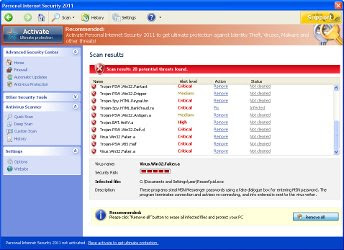
Obviously, such results are a fraud, the program want to scare you into thinking that your computer is infected with malicious software.
While PC Security Guardian is running, it will flood your computer with fake security alerts and notifications from Windows task bar. Some of the fake alerts are:
However, all the alerts are totally fabricated and must by no means be trusted! You can safety ignore them.
Last, but not least, the rogue will disable Task Manager, block antivirus and antispyware tools from running.
As you can see, PC Security Guardian is absolutely useless and what is more, even dangerous software. Most importantly, do not purchase it. Instead, please use the PC Security Guardian removal instructions or the steps below to remove this malware from your computer for free.
2. Run Internet Explorer, Click Tools and select Internet Options. Select Connections Tab and click to Lan Settings button.
3. Uncheck “Use a proxy server” box. Click OK and click OK again.
4. Download Malwarebytes Anti-malware. Double click mbam-setup.exe to install the application. When installation is complete, make sure a checkmark is placed next to Update Malwarebytes' Anti-Malware and Launch Malwarebytes' Anti-Malware, then click Finish. If an update is found, it will download and install the latest version.
5. Once the program has loaded you will see a screen like below.
6. Select "Perform Quick Scan", then click Scan. When the scan is done, click OK, then Show Results to view the results. You will see a list of malware that Malwarebytes' Anti-Malware found on your computer. Note: list of malware may be different than what is shown in the screen below.
7. Make sure that everything is checked, and click Remove Selected. Once disinfection is finished, a log will open in Notepad and you may be prompted to Restart.
8. Download OTM by OldTimer from here and save it to your desktop.
9. Run OTM, then paste the following text in “Paste Instructions for Items to be Moved” window (under the yellow bar):
If the instructions does not help you, then ask for help in the Spyware removal forum.
HijackThis shows PC Security Guardian infection
O4 – HKCU\..\Run: [ PC Security Guardian] “C:\Documents and Settings\All Users\Application Data\0ab12\AB123.exe” /s /dWhat PC Security Guardian does
PC Security Guardian is promoted and installed with the help of trojans. When the trojan is started, it will download and install the rogue onto your computer.
During installation, PC Security Guardian will be configured to run automatically every time when your computer starts. After that, it will create several files on your computer, which later, during the scan, will detect as infections. These fake infections can only be removed with a full version of the program.
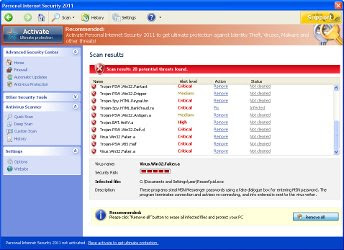
Obviously, such results are a fraud, the program want to scare you into thinking that your computer is infected with malicious software.
While PC Security Guardian is running, it will flood your computer with fake security alerts and notifications from Windows task bar. Some of the fake alerts are:
Warning! Identity theft attempt detected
Hidden connection IP: 128.154.26.11
Target: Microsoft Corporation keys
Warning
Warning! Virus detected
However, all the alerts are totally fabricated and must by no means be trusted! You can safety ignore them.
Last, but not least, the rogue will disable Task Manager, block antivirus and antispyware tools from running.
As you can see, PC Security Guardian is absolutely useless and what is more, even dangerous software. Most importantly, do not purchase it. Instead, please use the PC Security Guardian removal instructions or the steps below to remove this malware from your computer for free.
PC Security Guardian removal steps
1. Reboot your computer in Safe mode with networking.2. Run Internet Explorer, Click Tools and select Internet Options. Select Connections Tab and click to Lan Settings button.
3. Uncheck “Use a proxy server” box. Click OK and click OK again.
4. Download Malwarebytes Anti-malware. Double click mbam-setup.exe to install the application. When installation is complete, make sure a checkmark is placed next to Update Malwarebytes' Anti-Malware and Launch Malwarebytes' Anti-Malware, then click Finish. If an update is found, it will download and install the latest version.
5. Once the program has loaded you will see a screen like below.
Malwarebytes' Anti-Malware
6. Select "Perform Quick Scan", then click Scan. When the scan is done, click OK, then Show Results to view the results. You will see a list of malware that Malwarebytes' Anti-Malware found on your computer. Note: list of malware may be different than what is shown in the screen below.
Malwarebytes' Anti-Malware - lists of malicious software
7. Make sure that everything is checked, and click Remove Selected. Once disinfection is finished, a log will open in Notepad and you may be prompted to Restart.
8. Download OTM by OldTimer from here and save it to your desktop.
9. Run OTM, then paste the following text in “Paste Instructions for Items to be Moved” window (under the yellow bar):
:Commands10. Click the red Moveit! button. Close OTM.
[resethosts]
If the instructions does not help you, then ask for help in the Spyware removal forum.
Monday, May 2, 2011
Remove Antivirus Center virus
Antivirus Center is a new fake security program that pretend to be a virus and malware removal tool, but unlike it, can not detect and remove any infections. This malware is created with one purpose, to trick you into purchasing so-called full version.
Antivirus Center infiltrate computers through the use of trojans. When the program is installed, it configures itself to run every time when you start Windows.
Once started, Antivirus Center will imitate a scan and list a lot of infected files. It states that your computer is infected with adware, trojans, worms or malware and that you should purchase AntivirusCenter to remove these infections. Obviously, such results are a fraud, the program want to scare you into thinking that your computer is infected with malicious software.
While Antivirus Center is running, it will stop Windows legitimate programs from running, display various misleading alerts, nag screens and notifications. Of course, all of these alerts and notifications are a fake and like a fake scan should be ignored.
As you can see, Antivirus Center is absolutely useless and what is more, even dangerous software. The program isn't able to detect, nor to remove any infections from your PC. Thus, do not purchase its full version! Instead, please use the Antivirus Center virus removal guide or the instructions below to remove this malware from your computer for free.
1. Reboot your computer in Safe mode with networking.
2. Download Malwarebytes Anti-malware. Double click mbam-setup.exe to install the application. When installation is complete, make sure a checkmark is placed next to Update Malwarebytes' Anti-Malware and Launch Malwarebytes' Anti-Malware, then click Finish. If an update is found, it will download and install the latest version.
3. Once the program has loaded you will see a screen like below.
4. Select "Perform Quick Scan", then click Scan. When the scan is done, click OK, then Show Results to view the results. You will see a list of malware that Malwarebytes' Anti-Malware found on your computer. Note: list of malware may be different than what is shown in the screen below.
5. Make sure that everything is checked, and click Remove Selected. Once disinfection is finished, a log will open in Notepad and you may be prompted to Restart.
If the instructions does not help you, then ask for help in the Spyware removal forum.
What Antivirus Center does
Antivirus Center infiltrate computers through the use of trojans. When the program is installed, it configures itself to run every time when you start Windows.
Once started, Antivirus Center will imitate a scan and list a lot of infected files. It states that your computer is infected with adware, trojans, worms or malware and that you should purchase AntivirusCenter to remove these infections. Obviously, such results are a fraud, the program want to scare you into thinking that your computer is infected with malicious software.
While Antivirus Center is running, it will stop Windows legitimate programs from running, display various misleading alerts, nag screens and notifications. Of course, all of these alerts and notifications are a fake and like a fake scan should be ignored.
As you can see, Antivirus Center is absolutely useless and what is more, even dangerous software. The program isn't able to detect, nor to remove any infections from your PC. Thus, do not purchase its full version! Instead, please use the Antivirus Center virus removal guide or the instructions below to remove this malware from your computer for free.
How to remove Antivirus Center
1. Reboot your computer in Safe mode with networking.
2. Download Malwarebytes Anti-malware. Double click mbam-setup.exe to install the application. When installation is complete, make sure a checkmark is placed next to Update Malwarebytes' Anti-Malware and Launch Malwarebytes' Anti-Malware, then click Finish. If an update is found, it will download and install the latest version.
3. Once the program has loaded you will see a screen like below.
Malwarebytes' Anti-Malware
4. Select "Perform Quick Scan", then click Scan. When the scan is done, click OK, then Show Results to view the results. You will see a list of malware that Malwarebytes' Anti-Malware found on your computer. Note: list of malware may be different than what is shown in the screen below.
Malwarebytes' Anti-Malware - lists of malicious software
5. Make sure that everything is checked, and click Remove Selected. Once disinfection is finished, a log will open in Notepad and you may be prompted to Restart.
If the instructions does not help you, then ask for help in the Spyware removal forum.
Labels:
Rogue antispyware
Thursday, April 14, 2011
Remove Windows Fix Disk or WindowsFixDisk
Windows Fix Disk is a fake computer optimization software that displays false information that your computer has a lot of critical problems with hard disks, memory, etc. It "detects" these problems in order to trick you into purchasing so-called full version of the software.
Like other malicious programs from the same family of fake optimization tools, WindowsFixDisk can be installed without you noticing that, through the use of trojans. It does not require your agreement!
If you will attempt to scan your computer with Windows Fix Disk, it will detect 11 critical errors. Remember, the scan results are a fake, this malware is unable to detect any problems. So you should never trust this fake application and ignore all that it will display you.
While Windows Fix Disk is running, it will display various fake warnings. Some of the warnings:
As you can see, WindowsFixDisk pretends to be a legitimate PC optimization tool but, in reality, it is a scam. You should remove this malware as soon as you notice it installed on the system. Follow the Windows Fix Disk removal instructions.
Windows Fix Disk associated files:
%UserProfile%\Desktop\Windows Fix Disk.lnk
%UserProfile%\Start Menu\Programs\Windows Fix Disk\
%UserProfile%\Start Menu\Programs\Windows Fix Disk\Windows Fix Disk.lnk
%UserProfile%\Start Menu\Programs\WWindows Fix Disk\Uninstall Windows Fix Disk.lnk
%Temp%\[RANDOM NUMBERS]
%Temp%\[RANDOM NUMBERS].exe
%Temp%\dfrg
%Temp%\dfrgr
%Temp%\[RANDOM CHARACTERS].dll
Like other malicious programs from the same family of fake optimization tools, WindowsFixDisk can be installed without you noticing that, through the use of trojans. It does not require your agreement!
If you will attempt to scan your computer with Windows Fix Disk, it will detect 11 critical errors. Remember, the scan results are a fake, this malware is unable to detect any problems. So you should never trust this fake application and ignore all that it will display you.
While Windows Fix Disk is running, it will display various fake warnings. Some of the warnings:
Critical Error! RAM memory usage is critically high. RAM memory failure.
Critical Error! Hard Drive not found. Missing hard drive.
Critical Error! Windows can't find hard disk space. Hard drive error
Critical Error! Damaged hard drive clusters detected. Private data is at risk.
As you can see, WindowsFixDisk pretends to be a legitimate PC optimization tool but, in reality, it is a scam. You should remove this malware as soon as you notice it installed on the system. Follow the Windows Fix Disk removal instructions.
Windows Fix Disk associated files:
%UserProfile%\Desktop\Windows Fix Disk.lnk
%UserProfile%\Start Menu\Programs\Windows Fix Disk\
%UserProfile%\Start Menu\Programs\Windows Fix Disk\Windows Fix Disk.lnk
%UserProfile%\Start Menu\Programs\WWindows Fix Disk\Uninstall Windows Fix Disk.lnk
%Temp%\[RANDOM NUMBERS]
%Temp%\[RANDOM NUMBERS].exe
%Temp%\dfrg
%Temp%\dfrgr
%Temp%\[RANDOM CHARACTERS].dll
Sunday, March 27, 2011
Remove MS Removal Tool virus
MS Removal Tool is not a legitimate security tool. It is a malware that pretends to be an antivirus but, in reality, can not remove viruses, trojans, etc., nor will be protect your computer from legitimate future infections. MS Removal Tool created with one purpose to trick you into purchasing its full version.
MS Removal Tool is promoted and installed via trojans. Once started, it will be configured to start automatically every time when the system loads.
Once started, MSRemovalTool will begin a fake system scan and detect a lot of viruses that can only be removed with a full version of the program. Important to note, all of these viruses are a fake and don`t actually exist on your computer. Obviously, such results are a fraud, the program want to scare you into thinking that your computer is infected with malicious software.
While MS Removal Tool is running, it will flood your computer with fake security alerts and notifications from Windows task bar. All the alerts are totally fabricated and must by no means be trusted!
As you can see, MSRemovalTool is absolutely useless and what is more, even dangerous software. Most importantly, do not purchase it. Instead, please use the MS Removal Tool removal instructions to remove this malware from your computer for free.
MS Removal Tool is promoted and installed via trojans. Once started, it will be configured to start automatically every time when the system loads.
MS Removal Tool
Once started, MSRemovalTool will begin a fake system scan and detect a lot of viruses that can only be removed with a full version of the program. Important to note, all of these viruses are a fake and don`t actually exist on your computer. Obviously, such results are a fraud, the program want to scare you into thinking that your computer is infected with malicious software.
While MS Removal Tool is running, it will flood your computer with fake security alerts and notifications from Windows task bar. All the alerts are totally fabricated and must by no means be trusted!
As you can see, MSRemovalTool is absolutely useless and what is more, even dangerous software. Most importantly, do not purchase it. Instead, please use the MS Removal Tool removal instructions to remove this malware from your computer for free.
Labels:
Rogue antispyware,
System Security family
Saturday, March 26, 2011
Remove Windows Power Expansion (Uninstall instructions)
Windows Power Expansion is a new fake security program from the same family of malware as Windows Simple Protector, Windows Background Protector, Windows Lowlevel Solution, Windows Support System, Windows Emergency System, Windows Efficiency Magnifier, Windows Threats Removing, Windows Remedy, etc. The program created to make troubles for a computer user and does not protect your machine in any way! Thus, never trust anything relate to Windows Power Expansion.
Windows Power Expansion is promoted and distributed with the help of Microsoft Security Essentials Alert trojan. When the rogue is installed, it will register itself in the Windows registry to run automatically.
The program will perform a system scan and list a lot of trojans, viruses and other malicious programs. Of course, the scan and its results are a fake. The rogue uses the false scan results as method to trick you into purchase its full version. Thus, ignore all that Windows Power Expansion will show you and remove it as soon as possible.
While Windows Power Expansion is running, it will display various misleading notifications and fake security alerts from Windows taskbar. Some of the alerts are:
However, all of these alerts and notifications is a fake and like false scan result should be ignored.
As you can see, WindowsPowerExpansion is absolutely useless and what is more, even dangerous software. Most importantly, do not purchase it! Instead, please use the instructions below to remove Windows Power Expansion from your computer for free.
Reboot your computer. When you will see a Windows Power Expansion prompt, click OK and wait while it`s scanning your computer. Once the scan is complete click "OK, Open the license manager" button. Now you can close the rogue. Press ATL+F4 or "X" button at the top-right of Windows Power Expansion.
Click Start, type in search field
It will open a contents of ProgramData folder (Application Data for WINDOWS XP). Next, open Microsoft folder. Now look for randomly named files, e.g lklklka.exe or lklklka, and rename them. Reboot your computer.
Download Malwarebytes Anti-malware. Double click mbam-setup.exe to install the application. When installation is complete, make sure a checkmark is placed next to Update Malwarebytes' Anti-Malware and Launch Malwarebytes' Anti-Malware, then click Finish. If an update is found, it will download and install the latest version.
Once the program has loaded you will see a screen like below.
Select "Perform Quick Scan", then click Scan. When the scan is done, click OK, then Show Results to view the results. You will see a list of malware that Malwarebytes' Anti-Malware found on your computer. Note: list of malware may be different than what is shown in the screen below.
Make sure that everything is checked, and click Remove Selected. Once disinfection is finished, a log will open in Notepad and you may be prompted to Restart.
Your system should now be free of the Windows Power Expansion malware.
What Windows Power Expansion does
Windows Power Expansion is promoted and distributed with the help of Microsoft Security Essentials Alert trojan. When the rogue is installed, it will register itself in the Windows registry to run automatically.
The program will perform a system scan and list a lot of trojans, viruses and other malicious programs. Of course, the scan and its results are a fake. The rogue uses the false scan results as method to trick you into purchase its full version. Thus, ignore all that Windows Power Expansion will show you and remove it as soon as possible.
Windows Power Expansion
While Windows Power Expansion is running, it will display various misleading notifications and fake security alerts from Windows taskbar. Some of the alerts are:
Microsoft Security Essentials Alert
Potential Threat Details
Microsoft Security Essentials detected potential threats that might compromise your private or damage your computer. Your access to these items may be suspended until you take an action. Click ‘show details’ to learn more.
Warning!
Name: taskmgr.exe
Name: C:\WINDOWS\taskmgr.exe
Application that seems to be a key-logger is detected. System information security is at risk. It is recommended to enable the security mode and run total System scanning.
However, all of these alerts and notifications is a fake and like false scan result should be ignored.
As you can see, WindowsPowerExpansion is absolutely useless and what is more, even dangerous software. Most importantly, do not purchase it! Instead, please use the instructions below to remove Windows Power Expansion from your computer for free.
How to remove Windows Power Expansion
Reboot your computer. When you will see a Windows Power Expansion prompt, click OK and wait while it`s scanning your computer. Once the scan is complete click "OK, Open the license manager" button. Now you can close the rogue. Press ATL+F4 or "X" button at the top-right of Windows Power Expansion.
Click Start, type in search field
%APPDATA%Press Enter.
It will open a contents of ProgramData folder (Application Data for WINDOWS XP). Next, open Microsoft folder. Now look for randomly named files, e.g lklklka.exe or lklklka, and rename them. Reboot your computer.
Download Malwarebytes Anti-malware. Double click mbam-setup.exe to install the application. When installation is complete, make sure a checkmark is placed next to Update Malwarebytes' Anti-Malware and Launch Malwarebytes' Anti-Malware, then click Finish. If an update is found, it will download and install the latest version.
Once the program has loaded you will see a screen like below.
Malwarebytes' Anti-Malware
Select "Perform Quick Scan", then click Scan. When the scan is done, click OK, then Show Results to view the results. You will see a list of malware that Malwarebytes' Anti-Malware found on your computer. Note: list of malware may be different than what is shown in the screen below.
Malwarebytes' Anti-Malware - lists of malicious software
Make sure that everything is checked, and click Remove Selected. Once disinfection is finished, a log will open in Notepad and you may be prompted to Restart.
Your system should now be free of the Windows Power Expansion malware.
Labels:
Rogue antispyware
Subscribe to:
Comments (Atom)